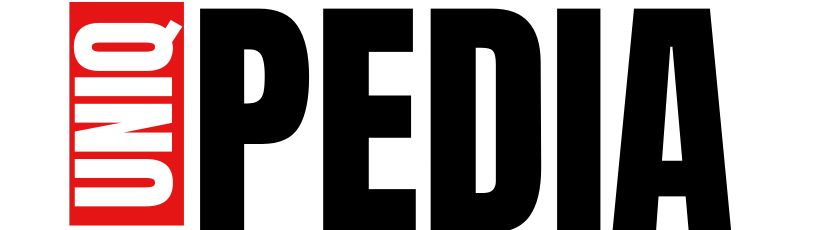“Create a Digital Product in 1 Day Using AI and Canva (No Design Skills Needed)”

🧩 Introduction: Yes, You Can Create & Sell a Digital Product Today
Ever thought about making money online by selling a digital product — but felt stuck because you’re “not a writer” or “not a designer”?
Good news: AI and Canva have made it easier than ever to create beautiful, high-value digital products — even if you’re starting from zero.
In this post, I’ll show you step-by-step how to create a sellable product (like an eBook, workbook, or planner) in one day or less using AI to write the content and Canva to design and export it.
🧠 Step 1: Decide What Kind of Product You Want to Make
Here are a few beginner-friendly digital products you can create:
- A planner (fitness, daily, gratitude, social media, etc.)
- A checklist or cheat sheet (great for niche how-to guides)
- A printable workbook or journal (guided prompts or exercises)
- A mini eBook or guide (for bloggers, creators, or coaches)
📌 Tip: Think of something that solves a small but real problem for your audience.
🤖 Step 2: Use AI to Generate the Content in Minutes
Let AI (like ChatGPT, Jasper, or Claude) do the heavy lifting. Try a prompt like:
“Write a 30-day self-love journal with daily prompts, reflection questions, and motivational quotes.”
OR
“Create a 10-page beginner’s guide to building an email list for bloggers.”
You’ll instantly get structured content you can edit or personalize. Ask follow-up prompts to tweak tone, simplify language, or add more details.
💡 Optional: Use AI to write your introduction, table of contents, or disclaimers.
🎨 Step 3: Choose a Canva Template That Fits Your Product Type
Go to Canva and search for templates like:
- “eBook”
- “Planner”
- “Workbook”
- “Printable Journal”
- “Lead Magnet”
Pick one that matches your brand vibe (modern, minimalist, colorful, etc.). You can use free templates, or access premium designs with Canva Pro.
📌 Tip: Use “Brand Kit” in Canva Pro to apply your fonts, logo, and color palette automatically.
🧾 Step 4: Insert Your AI-Generated Content into Canva
Now copy and paste your content section by section:
- Add headings, subheadings, and text boxes
- Use Canva elements (icons, shapes, images) to make it visually engaging
- Keep it clean and readable (avoid cluttered pages)
✨ Add checkboxes, writing space, or quote sections to make it interactive.
📤 Step 5: Download Your Product as a PDF (Ready to Sell!)
Once you’re happy with your design:
- Click Download
- Select PDF – Print for high quality
- Save it with a clear, brand-friendly name
(e.g., “30-Day Self-Care Journal.pdf”)
Now it’s ready to be:
- Sold on Gumroad, Etsy, or Payhip
- Offered as a free lead magnet to grow your email list
- Delivered as a bonus in your course or coaching package
🛒 Bonus: Use AI to Write Product Descriptions, Sales Pages, or Emails
Let AI help you write:
- Your product description for Etsy or Gumroad
- Email copy to promote the freebie or product
- Instagram captions, Reels hooks, and carousel post ideas
Prompt example:
“Write a persuasive product description for a 30-Day Gratitude Planner that helps busy women reflect daily.”
💼 Real-World Example: From Idea to Income
Product: “Weekly Content Planning Template”
AI Job: Wrote the planner text and content prompts
Canva Job: Designed a 10-page planner with brand colors
Outcome: Uploaded to Gumroad and made first sale within 3 days!
🎁 Free Gift: Canva Template to Kickstart Your First Product
Want to skip the design stress?
👉 Download this FREE editable Canva template for a 7-page workbook/journal format.
(Replace the link with your actual Canva link.)
✅ Conclusion: Your First Digital Product Is Only One Day Away
You don’t need to be a tech wizard, writer, or designer. With the power of AI + Canva, you can turn your ideas into digital gold — fast.
So what will you create today?
💬 Drop your product idea in the comments, or message me if you need help turning it into a reality!