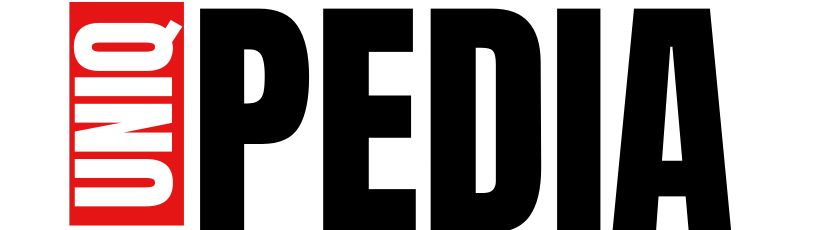“Plan a 30-Day Instagram Content Calendar Using AI + Canva (Free Template Included!)”

🧩 Introduction: Why AI + Canva Is a Game-Changer for Content Creators
Struggling to keep up with Instagram content? You’re not alone. Many creators feel stuck when planning 30 days of posts. But what if you could do it all in just one afternoon — with the help of AI and Canva?
In this blog, you’ll learn how to use AI to brainstorm content ideas and Canva to design all your posts with ease. Whether you’re a small business owner, social media manager, or personal brand builder, this guide will save you hours of planning time.
And yes — there’s a free Canva template at the end to get you started!
⚙️ Step 1: Use AI to Generate 30 Post Ideas
Start by opening your favorite AI tool (like ChatGPT, Gemini, or Jasper) and give it a prompt like:
“Generate 30 Instagram post ideas for a beauty brand targeting women aged 18–35 interested in skincare and natural products.”
AI will return a mix of content types like:
- Tips & tricks (e.g., “5 Ways to Keep Skin Glowing”)
- Before/after transformations
- Behind-the-scenes posts
- Product spotlights
- Customer testimonials
- Polls or engagement questions
- Reels or story prompts
💡 Pro Tip: You can ask AI to sort them into weekly themes (e.g., Motivation Mondays, Tutorial Tuesdays, etc.) to make your feed consistent.
🧠 Step 2: Let AI Write Your Captions Too
Once you have your 30 ideas, ask AI to write captions:
“Write a short, engaging Instagram caption for a post about using aloe vera for skincare.”
You’ll get catchy, hashtag-ready captions that can be edited to match your brand voice.
🎨 Step 3: Design Posts in Canva Using Templates
Now head to Canva and choose a style (minimal, bold, aesthetic, etc.). You can:
- Use pre-made Instagram templates
- Copy and paste your AI-generated text
- Add brand colors, fonts, and logos
- Drag in product photos or stock images
Canva Pro makes this even faster with Magic Resize, letting you instantly repurpose posts for Stories, Reels covers, or Facebook.
📦 Bonus: Save your post designs in folders like:
- Week 1 Content
- Quote Posts
- Product Posts
- Carousel Posts
📆 Step 4: Organize Your Calendar (Google Sheets or Notion)
Plug your content into a calendar. You can use:
- Google Sheets
- Notion (with calendar view)
- Canva’s built-in content planner (Pro only)
Fill in:
- Date
- Content type
- Caption
- Canva design link
- Posting time
This gives you a bird’s eye view of your month — with zero stress.
📲 Step 5: Schedule with Free Tools
You can use free or freemium tools to auto-schedule posts:
- Meta Business Suite (for IG & FB)
- Later
- Buffer
- Canva Pro’s content planner
Upload your design, paste the caption, and set your posting time. Done!
🎁 Free Resource: Canva Content Calendar Template
As promised, here’s a free 30-day Instagram content calendar template (editable in Canva) to help you start immediately.
📥 Click Here to Access the Canva Template
(You can replace this with your own link once you’ve created the template.)
🧭 Final Thoughts: AI + Canva = Content Creation Superpower
Creating a month’s worth of content doesn’t have to be overwhelming anymore. With the power of AI for content ideas and copy plus Canva for design, you can streamline your process, stay consistent, and grow your online presence faster.
💬 Have you tried using AI and Canva together? Share your experience in the comments below!